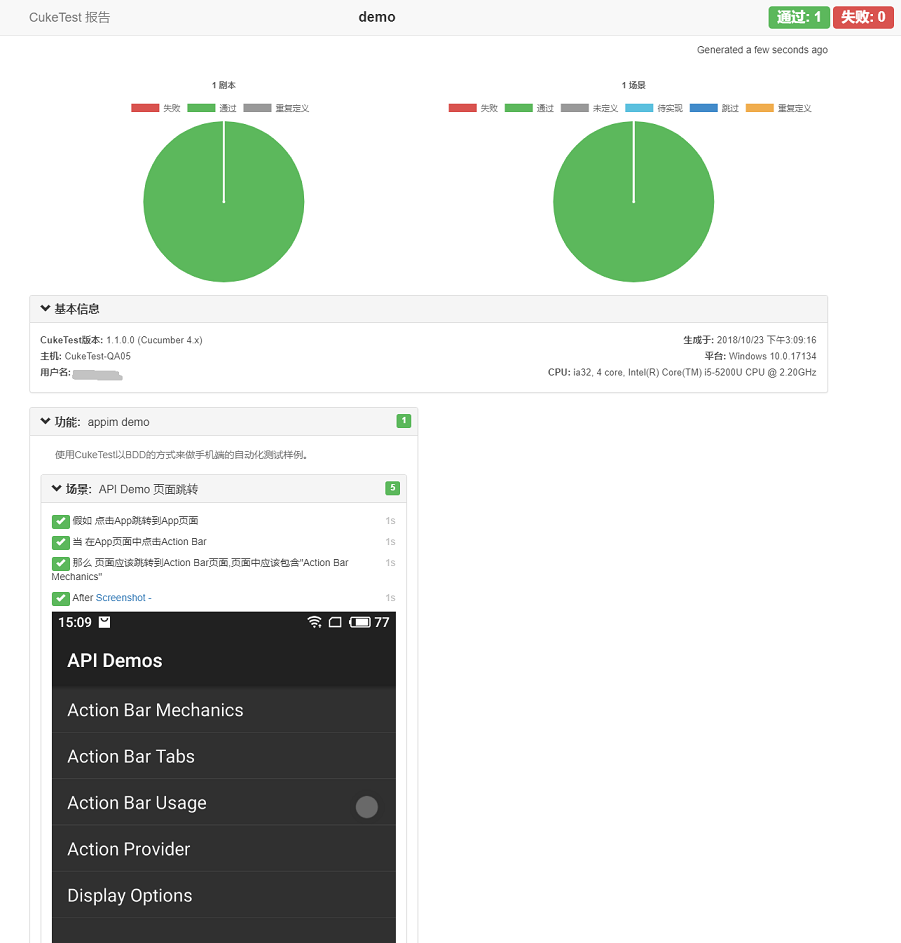Walkthrough: Create Android Automation Test
Goal
- Understand how to locate mobile app controls
- Master Android mobile phone automated testing process
Prerequisites
- Dependencies:
- Android SDK
- Android phone or emulator
- Appium
- Application Under Test (AUT): API Demo shipped with Appium
Steps
New Project
Open CukeTest, "File"--"New Project" Choose "Mobile", input project name "APIDemoTest" and select project path, then click "Create"。
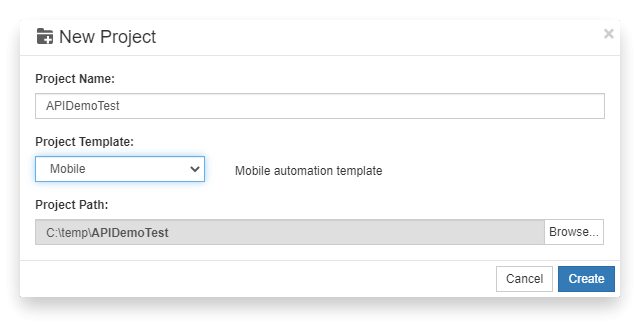
CukeTest will automatically create a automation script project based on mobile template. Please run the npm install command to install the project dependencies in the project directory.
Prepare AUT
The app to be tested can be downloaded from: https://github.com/appium/sample-code/tree/master/sample-code/apps/ApiDemos/bin, try to download it and install on your own mobile device.
Create Test Scenarios
Open the file and enter the following in the "Visual" interface:
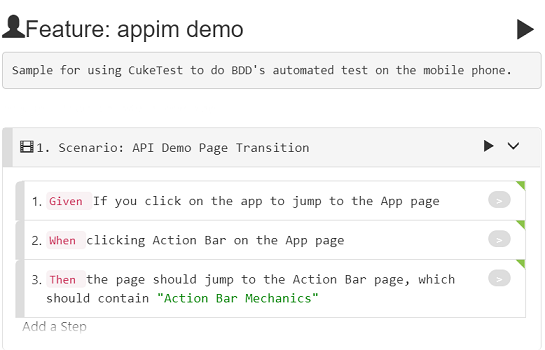
The corresponding "text" view content is:
Feature: appim demo
Sample for using CukeTest to do BDD's automated test on the mobile phone.
Scenario: API Demo Page Transition
Given If you click on the app to jump to the App page
When clicking Action Bar on the App page
Then the page should jump to the Action Bar page, which should contain "Action Bar Mechanics"
Implement Test Automation Code
Get device serial number:
adb devices List of devices attached Y15QKCPH278J4 deviceGet the app package and start the activity Run command
adb logcat | findstr START, open Demo API app manually, read the info similiar to the following from the log:... [android.intent.category.LAUNCHER] flg=0x10200000 cmp=io.appium.android.apis/.ApiDemos bnds=[16,640][188,832] (has extras)} from uid 10013 from pid 1943 on display 0 from pid 1943 ...get the package/activity info, which is io.appium.android.apis/.ApiDemos
Modify driver definition code
Open file
support\get_driver.js, modify the content ofdevicesName, appPackage, appActivity. the content of it is:JavaScriptconst webdriverio = require('webdriverio'); //Set the parameters for testing the application let options = { desiredCapabilities: { platformName: "Android", deviceName: "Y15QKCPH278J4", //Serial# platformVersion: "5.1", //Android version appPackage: "io.appium.android.apis", //package name appActivity: ".ApiDemos", //activity name resetKeyboard: true, noReset: true, unicodeKeyboard: true }, host: "127.0.0.1", port: 4723 } //Create a WebDriverIO instance based on the parameter configuration; function createDriver() { const client = webdriverio.remote(options); return client; } exports.driver = createDriver();Test automation code Open
features/feature1.featurefile, click the gray button on each step to generate a sample automation script.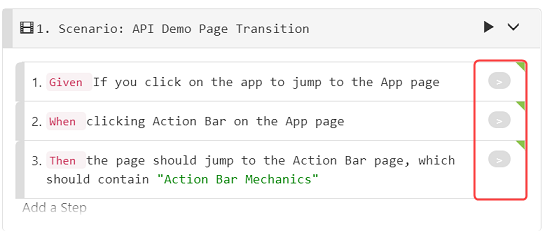
Use the uiautomatorviewer tool to navigate to client elements
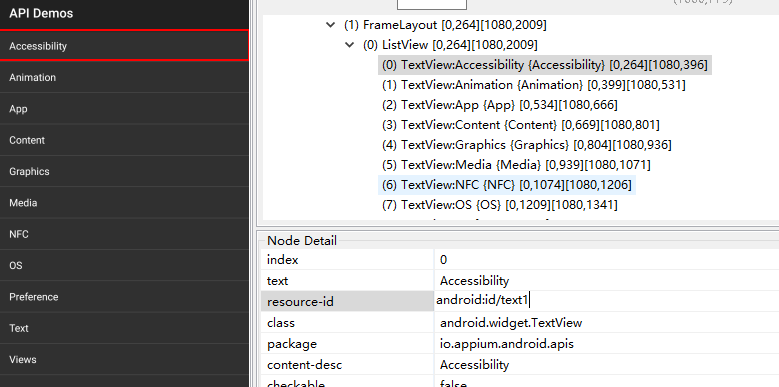
Implemnt step defintion functions defined in "step_definitons/definitoins.js":
JavaScriptconst { Given, When, Then } = require('cucumber') const assert = require('assert'); const { driver } = require('../support/get_driver'); const { $ } = require('webdriverio') //// Your step definition ///// Given("If you click on the app to jump to the App page", async function () { await driver.click('android=new UiSelector().text("App").index(2)') }); When("clicking Action Bar on the App page", async function () { await driver.click('android=new UiSelector().text("Action Bar").index(0)'); }); Then("the page should jump to the Action Bar page, which should contain {string}", async function (arg1) { let texts = await driver.getText('android=new UiSelector().textStartsWith("Action")'); console.log(texts) return assert.ok(texts.includes(text)); });
Run the Project
Start Appium
appium [Appium] Welcome to Appium v1.8.1 [Appium] Appium REST http interface listener started on 0.0.0.0:4723Run the Project
Click the Run Project button to start the running, and then you should be able to get the following report