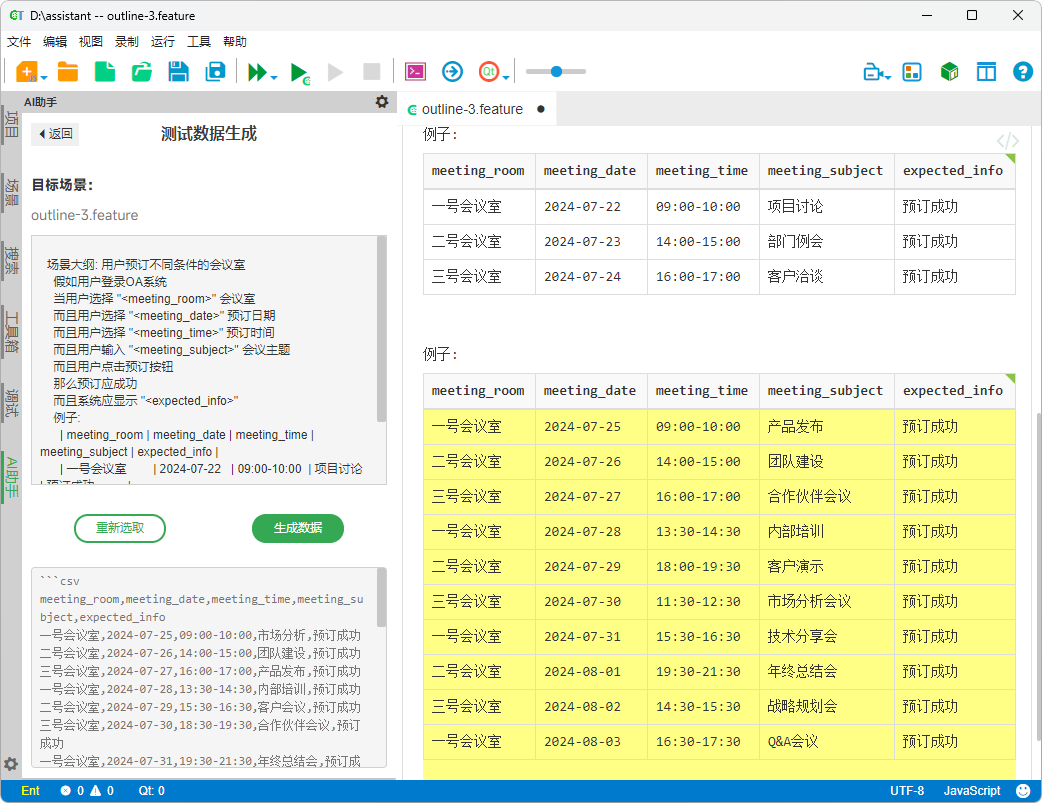Using AI Pilot
In software testing, traditional tasks such as test case design, result analysis, and data preparation are often time-consuming and labor-intensive. To improve efficiency, CukeTest introduces AI Pilot that provides features such as test case generation, report analysis, and automated data generation, helping to enhance test development productivity.
Feature Overview
The AI Pilot in CukeTest helps testers improve efficiency across various workflows. The followings are some key features and their use cases.
1. Conversation Mode: Quickly Obtain Solutions
Through a chat-based mode similar to ChatGPT and DeepSeek, testers can interact with AI directly to quickly get answers and solutions for specific issues.
- Enter your question: Type your question or request in the chat box.
- Send the message: Click the "Send" button, and the AI will process your request.
Receive answers: The AI provides detailed responses or suggestions based on your input, helping you quickly solve problems.
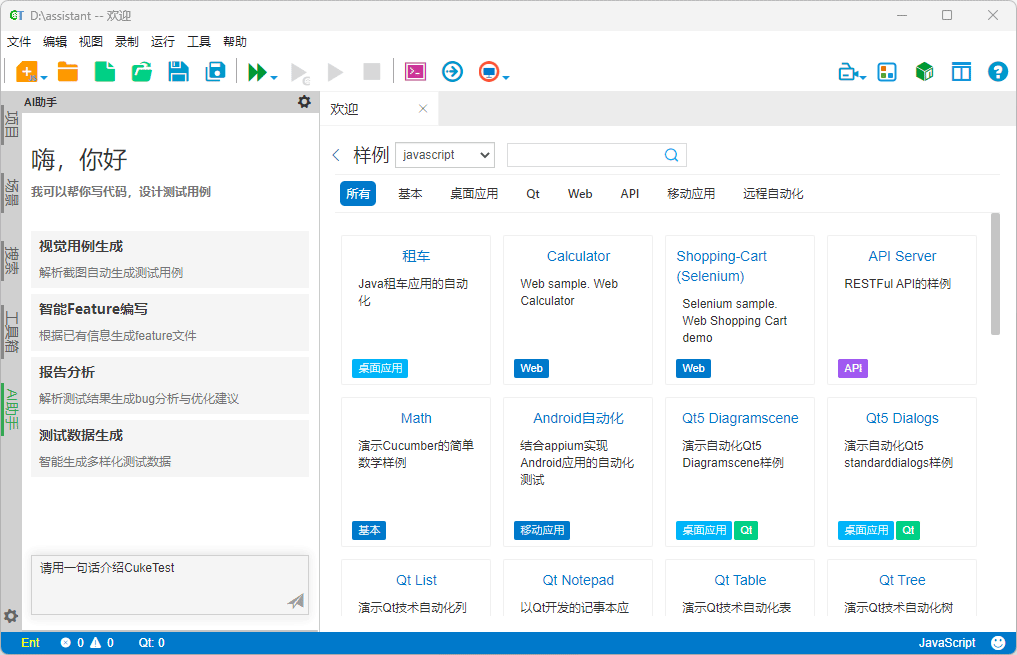
2. Visual Test Case Generation: Simplify Test Design Workflow
Leveraging visual analysis capabilities, the AI Pilot can automatically generate BDD-compliant test cases based on screenshots or application windows, streamlining the test design process.
- Select an application window or screenshot: Choose the application window to test or upload a screenshot of the UI of the application.
- Enter test requirements (optional): Add any specific requirements if needed.
- Generate scenarios: Click the "Generate Scenario" button, and the AI Pilot will automatically create relevant test cases.
Auto-generate feature files: The system understands the interface content, predicts the application’s functionality, and generates BDD-compliant feature files.

3. Intelligent Feature Writing: Improve Test Case Authoring Efficiency
Based on user-provided test requirements, the AI Pilot can quickly generate BDD-compliant feature files, reducing the time needed for manual writing.
- Enter test case descriptions: Provide an existing test case description or test requirement.
- Generate BDD test cases: Click the "Generate BDD Test Cases" button.
Auto-generate feature files: The AI Pilot interprets the input and creates a BDD-compliant feature file.

4. Report Analysis: Automatically Identify Issues and Optimization Suggestions
The AI Pilot can interpret test reports, helping users quickly identify failed test cases and providing improvement suggestions to enhance debugging efficiency.
- Select a report file: Choose a historical report file from the project.
- Start analysis: Click the "Start Analysis" button.
Automatic report analysis: The system processes the report, analyzes failed test cases, provides issue diagnosis, and suggests optimization strategies.
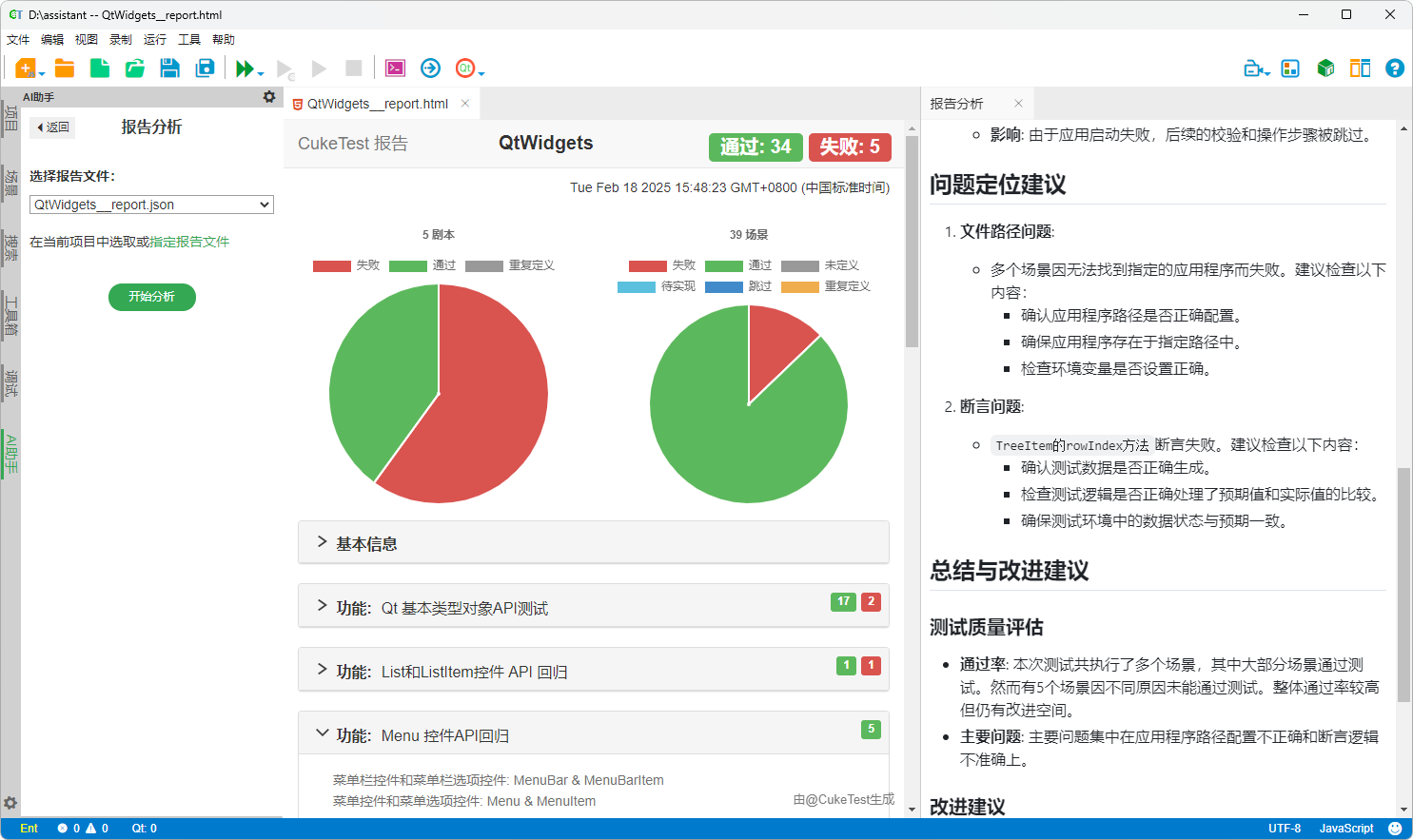
5. Test Data Generation: Simplify Data Preparation
By understanding the intent behind test case designs, the AI Pilot can generate test data and automatically add it to test scenarios in tabular format, reducing the need for manual data preparation.
- Select a test scenario: Choose a test scenario in the project that requires test data generation.
- Generate test data: Right-click the scenario and select "Generate Test Data."
- Wait for generation: The system generates data based on the selected scenario, which may take some time.
Auto-add data: Once generated, the test data is automatically inserted into the test scenario.