Feature Editing Overview
CukeTest is a powerful editor for gherkin (*.feature) files. It provides 2 editing modes when editing Gherkin file, Visual Mode and Text Mode.
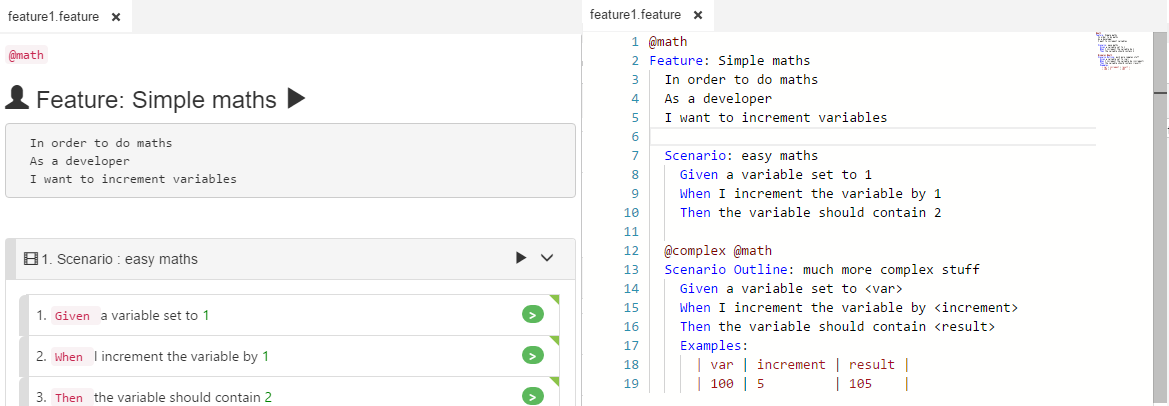
You can switch between these two modes by clicking /
buttons on the toolbar:
Multiple feature documents can be opened at the same time, each document have their own editing mode.
Validate Project
User can verify the correctness of a Cucumber project code by running it. It will be even better if the project can be validated before run.

"Validate Project" button on the toolbar can help user validate various errors that may occurs in the project, or raise warnings. Here are some error or warning that can be identified by "Validate Project":
- Scenario Outline without Example table
- Step has no matching code
- One step has multiple functions that matches it
- JavaScript syntax errors
Step definition stub exists, but not implemented yet
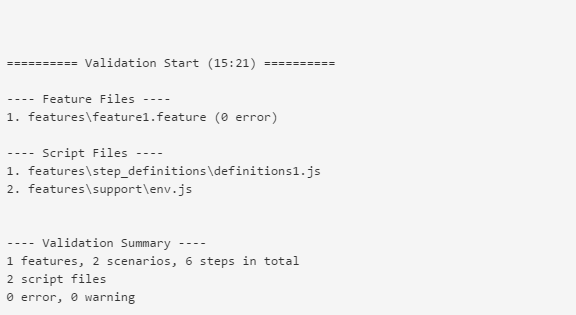
Document Editing vs. Project Editing.
You can use CukeTest to either edit individual documents or use it to open a folder that contains Cucumber.js test scripts. The former is referred to as Document Editing while the latter is called as Project Mode.
There are some differences between these 2 editing modes:
- If you edit individual Gherkin files, you are not able to run the Cucumber test that this Gherkin file represents. Execution is available only in Project mode.
- The folder navigation window is only shown in Project mode.
- Some editing functionality, e.g. generating stub for Steps, are only available in Project editing mode.