Install CukeTest on Linux
CukeTest is a cross-platform BDD-based automated testing tool that supports running on various graphical Linux operating systems, especially on localized Linux platforms, such as common distributions of Linux like Ubuntu, CentOS, and Galaxy Kylin. It can also be installed and executed on Linux with only a terminal interface, providing the ability for continuous integration on Linux. For a complete list of operating system support refer to Operating System Platform Capabilities Table.
Installation in the Windows and Mac interfaces is more straightforward and does not require a command line, so installation instructions are not provided here.
Install by .deb File
CukeTest has deb install file which named like cuketest_*_amd64.deb, For example, cuketest_1.7.0_amd64.deb.
Install by Graphic Interface
Double click deb file and wait for system app manage tool. Then click Install button to start the setup.
Install by Command
First, press ctrl+shift+T on keyboard open terminal. Then switch to the install path. And suppose the install path is ~/share/.
cd ~/share/
The deb file is use by system command tool: dpkg. Run below command.
sudo dpkg -i cuketesst_*_amd64.deb
When the command finished, CukeTest was installed successful:
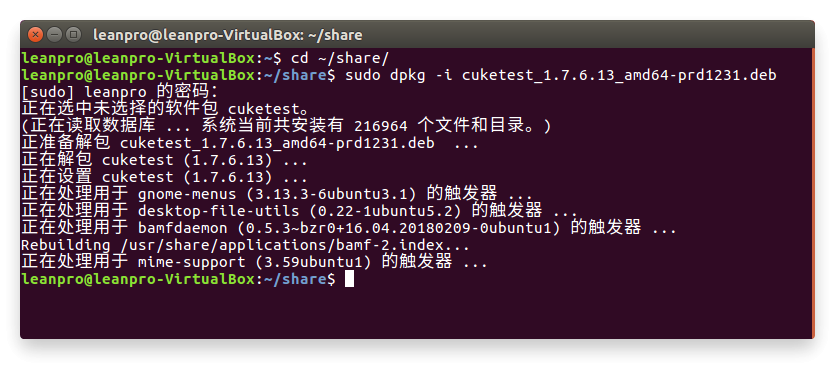
Installation method of rpm installation file
The name of the rpm installation package for CukeTest is in the format cuketest_{version}_{cpu}.rpm, for example, cuketest_1.7.0_amd64.rpm.
Install by Command
Assume that the path to the file where the installation package is located is ~/share. First press ctrl+shift+T to open a terminal window, then switch the path to the path where rpm is located.
cd ~/share/
Use the rpm command that comes with the system to install (note that root access is required to install new software):
sudo rpm -i cuketest_1.7.0_amd64.rpm
If an older version of CukeTest is already installed on your system, you can use the following command to uninstall CukeTest:
sudo rpm -e cuketest
Run CukeTest
And now, CukeTest is ready to run. There has been two ways to launch CukeTest, through command or through graphic user interface.
Launch from command line
Open termianl and use this command run CukeTest:
cuketest
Launch from UI
Open dash search cuketest you'll find the icon of CukeTest, double-click it.
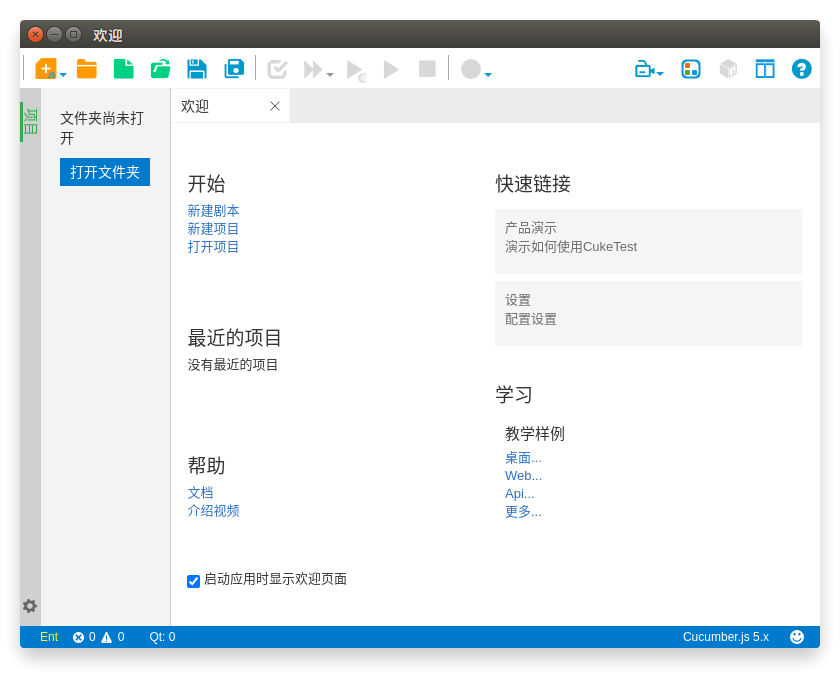
Launch from tar.gz archive
.tar.gz is a compatible solution provided by CukeTest. If the above installation method is not applicable to your system, you can run and open the binary file directly from the archive and it will work fine, but it is not as easy to use as the above installation method.
Unzip and open using the Command
The zip file of CukeTest is generally named cuketest_*_amd64.tar.gz. Suppose we need to put CukeTest in the /share folder of our home directory, switch to the path where the zip file is located and use the following command.
tar -xvf cuketest_1.7.0_amd64.tar.gz
mv CukeTest-linux-x64 ~/share/CukeTest-linux-x64
cd ~/share/CukeTest-linux-x64
The above two lines will extract the zip package to the target path, then you can run CukeTest, using the following command:
./cuketest
The global CukeTest start command
The above startup method must be in the CukeTest directory to start successfully. If you need to support the global CukeTest startup command, you can use a soft link to do so by running the following command:
sudo ln -s ~/share/CukeTest-linux-x64/cuketest /usr/local/bin/cuketest
cuketest
The above command softlinks the cuketest file in the file to a global command, so that you can use the cuketest command to start CukeTest directly, no matter what path you are in.
Graphically launch CukeTest
In the extracted file, there is a file with the suffix cuketest.desktop, which is the GUI launch portal for CukeTest, double click to open it to launch CukeTest.
However, sometimes there is a "Untrust" prompt and it won't start, so you just need to give it execute permission, using the following command:
sudo chmod a+x *.desktop
This command gives all user-wide execute permissions to the file so that it can be opened directly by double-clicking on CukeTest.