Step Editing
Add Step
There are 2 ways to add a Step to the Scenario. "Append Step" or "Insert Step":
Append Step
You can find button"Add a Step" at the bottom of each Scenario, clicking it, a new step will be add to the end of the scenario.

Insert Step
If you want to insert a step before the current step, you can single click the current step, a toolbar appears, on the top-right corner, select "+" button from the toolbar, and a new step is inserted before the current step.

Edit Step
You double-click a step to edit step in place, or single click on step, and then in the step toolbar click "edit" button.
Double-click to edit:
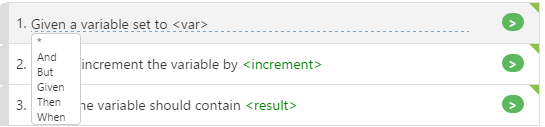
Right click step to show toolbar, then select Edit from toolbar

In a Step, you can optionally have a "doc string" or "step table" within the step, but not both.
Doc String
Doc string is a multi-line text string within a Step, this string data will be passed as an argument to the step definition, the code that executes for the step.
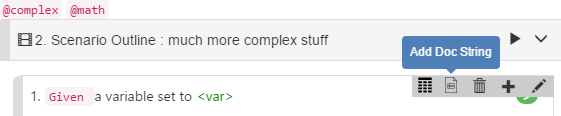
Step Table
Step Table is a table data within the step, it will be passed as a parameter to the step definition, the code executes for the step. The editing within the step will be similiar to Examples.

In a Step, you can optionally have a "doc string" or "step table" within the step, but not both.