Spying Popup Controls
In applications, “popup controls” such as menu bars, context menus, dropdown lists, and tooltip messages often cause confusion, as they only appear when triggered by certain actions and disappear immediately when you click elsewhere. The Model Manager provides practical methods to detect them effectively.
The main challenge with popup controls is that they are not directly visible and may require several steps or clicks to appear. To address this, the Model Manager provides a few practical methods to help you detect these controls effectively:
- Hold the
Ctrlkey to temporarily switch to normal click mode, which helps when you need to perform intermediate click actions before spying. See Spying with the Ctrl Key for details. - Use delayed execution, which allows you to enter spy mode after a short delay so you can perform actions to make the control appear during the countdown. See Spying with Delayed Execution for details.
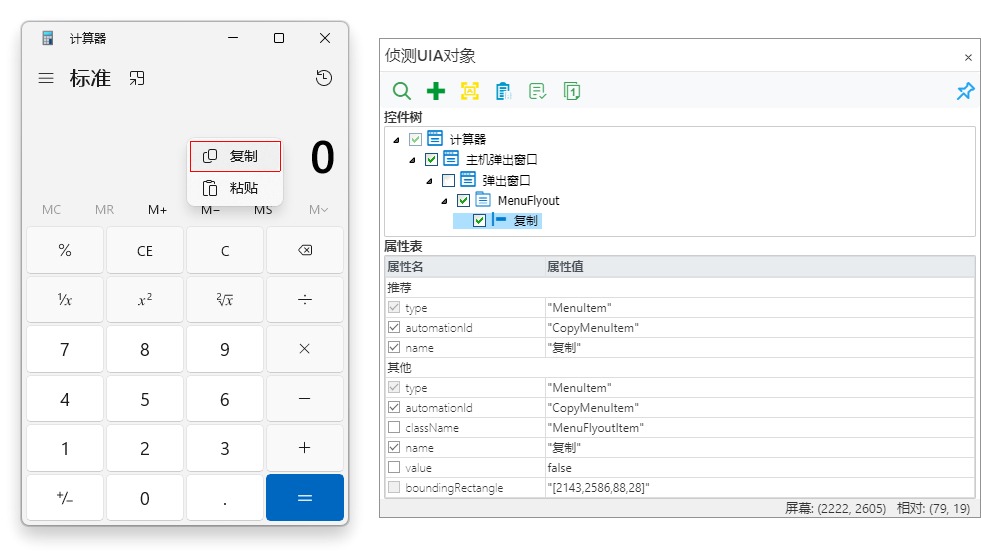
Spying Popup Controls with the Ctrl Key
Holding the Ctrl key temporarily disables spying so that mouse clicks behave normally. This allows you to perform preliminary actions to display popup controls. You can use this feature to perform preliminary actions required to display popup controls, and then release the Ctrl key to enter spy mode.
Follow these steps:
- Click the Spy button on the toolbar to prepare for spying.
- Hold down the
Ctrlkey and perform the necessary clicks, such as expanding a menu from the menu bar. - Once the desired popup control (e.g., a menu item) appears, release the
Ctrlkey. - Click the popup control directly to complete the spying process.
For example, to spy on a menu item in a popup menu:
- Hold down the
Ctrlkey and click the menu bar to expand the menu. - Release the
Ctrlkey and click the target menu item. - When the spy window appears, keep holding the left mouse button until the item is successfully captured to prevent misidentification caused by the menu collapsing.
Spying Controls with Delayed Execution
For controls that require multiple steps to appear, you can use the Delayed Execution feature in the Model Manager to begin spying only after the control appears. This feature allows you to set a countdown timer, giving you enough time to perform the necessary actions before the spy starts.
The default delay is 3 seconds, adjustable in Options.
Steps:
- Click the Delayed Execution button
. Several toolbar buttons are highlighted, indicating your next spy action will execute after the delay.
- Click the Spy Object button to start the countdown.
- During the countdown, perform the necessary actions in your application — for example, expand a menu or display the target control.
- When the countdown ends, the Model Manager automatically enters spy mode. Simply click the target control to capture it.
This method is especially useful for controls that appear after multiple steps, ensuring sufficient time to complete the interaction before spying begins.